In depth guide to everything on Panopedia
After creating the Panotour with the various attributes, the next step would be to upload the equirectangular images that will each represent a scene for the viewer to explore. The usual method is to have one scene for each room, but multiple scenes are good for rooms that are large, such as dining halls to cover different views available.
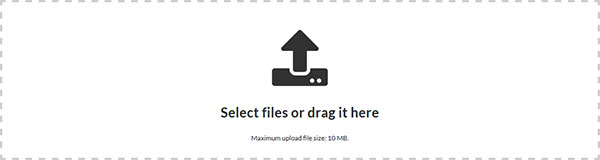
To upload scenes, you may choose to drag the file from a desktop folder onto the drop area, or you may click on it where a prompt shall open for to select the desired files.
At this point, the Panotour has been automatically published and available for viewing.
After the images have been uploaded, you have the following options:
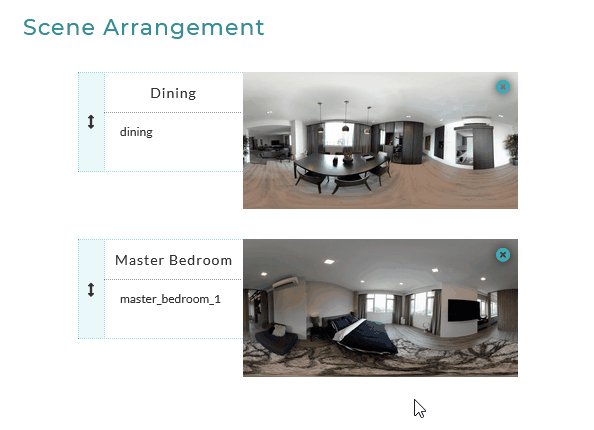
To delete a scene, in the scene ordering area, click on the X icon on the top right hand corner. You will be prompted to prevent accidental deletion.
You are also able to hide the thumbnails of the scene by clicking on the Hide Thumbnails link. This will make the scene arrangement easier as the rows will be compacted.

Do note that when uploading scenes, each scene is limited to a maximum file size of 19 MB.
The following file types are accepted: .jpg, .jpeg, .png, .gif, .bmp, .tiff