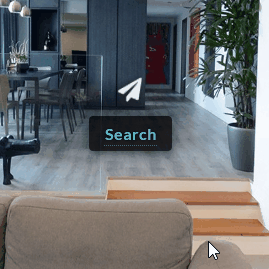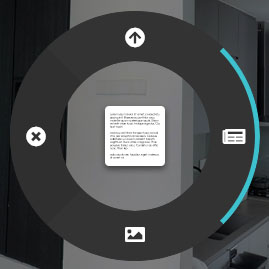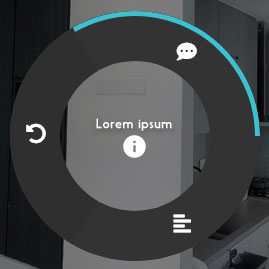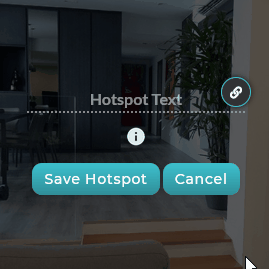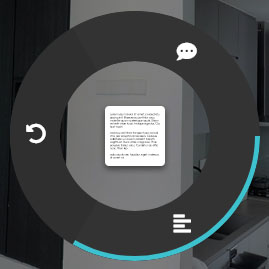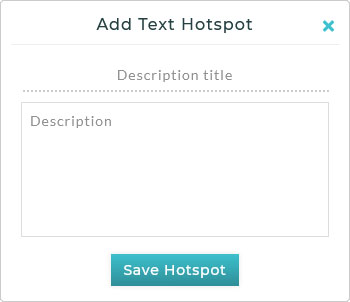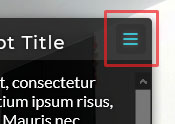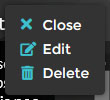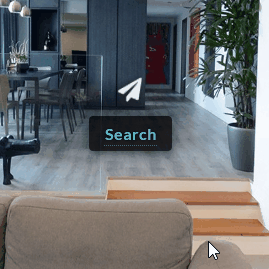Text Hotspots
Text hotspots are used to display textual information when placed on certain points within the scene, for example, to detail a certain feature or product.
There are two types of text hotspots:
- Short Text
- Long Text
Short Text Hotspot
Short text hotspots displays brief textual information when the viewer interacts with it. It is limited to 100 characters.
To create a short text hotspot:
- Right click anywhere on the scene to open the Hotspot Menu.
- Click on the Text Hotspot icon.
- Click on the Short Text Hotspot icon.
- The short text hotspot creator will appear, and you may enter the textual information on the dotted line. You can also click on the link icon to enter a URL to change the text into a weblink.
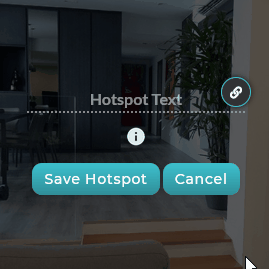
- Click on the Save Hotspot button when you are done.
Long Text Hotspot
When you need to write more information regarding a point or area in the scene, long text hotspots are used. When interacted upon by the viewer, a small window appears that displays a title and a description. This window closes when the viewer clicks on the X icon on the top right hand corner, or in the scene.
To create a long text hotspot:
- Right click anywhere on the scene to open the Hotspot Menu.
- Click on the Text Hotspot icon.
- Click on the Long Text Hotspot icon.
- The long text hotspot editor will appear, and you may enter a title and text description.
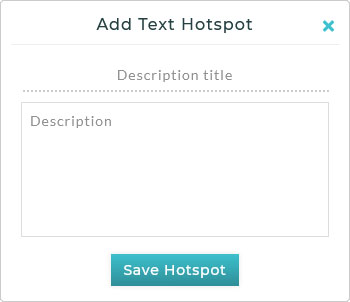
- Click on the Save Hotspot button when you are done.

Editing/Deleting
To access the Edit/Delete menu for the long text hotspot:
- Click on the hotspot and the hotspot window will appear.
- Hover your cursor over the window, and you will see the Menu icon appears.
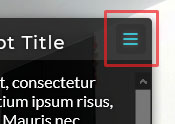
- Click on the Menu icon and you will see the Edit/Delete menu.
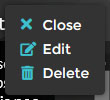
To Edit/Delete short text hotspots:
- Click on the hotspot and the text will appear.
- Hover your cursor over the text, and your cursor will change to a text cursor and the delete icon will appear.
- Click on the text to edit it and the URL, or you can click on the delete icon to delete it.