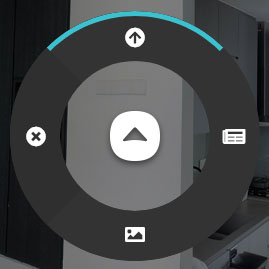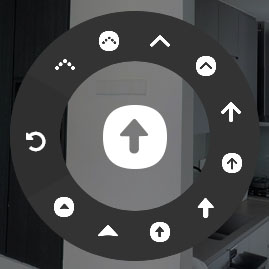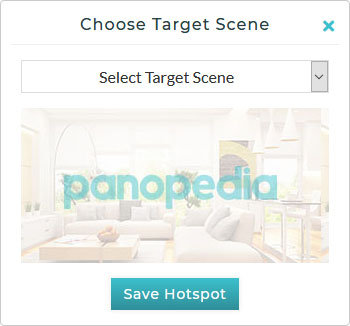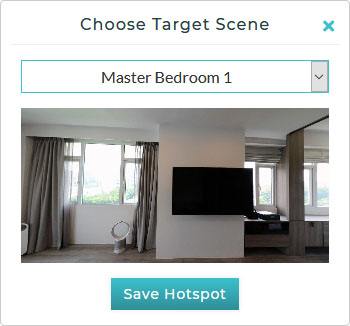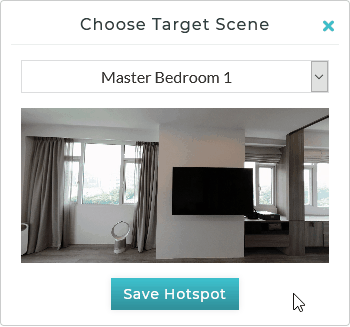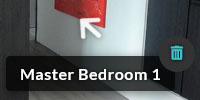Scene Hotspots
The primary purpose of any Panotour is to allow viewers to navigate through the scenes like they are on location physically. This is achieved using scene hotspots.
When creating scene hotspots, you have the following options:
- 10 arrow types
- Arrow rotation
- On-enter scene initial view
To create a scene hotspot:
- Right click anywhere on the scene to open the Hotspot Menu.
- Click on the Scene Hotspot icon.
- The scene arrow selection menu will appear. Choose your desired arrow type.
- You will be able rotate the arrow to an orientation you prefer. To do so, click and drag the blue handle.
- The choose target scene window will appear.
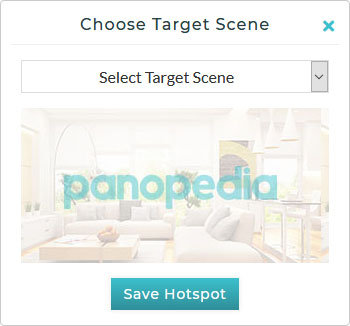
- Select a scene from the dropdown list, and a preview will be shown.
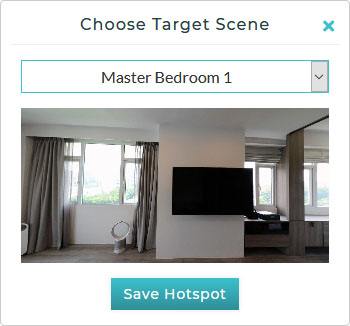
- The preview scene may be interacted with. Move it around to set the initial view when this scene is entered from this hotspot. This initial view may be different from the initial view that is set when user enters the scene when the Panotour is loaded, or when selected from the scenes menu.
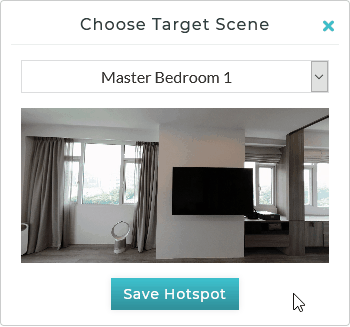
- Click on the Save Hotspot button when you are done.
Deleting
To delete the hotspot:
- Click on the hotspot and the hotspot title will appear.
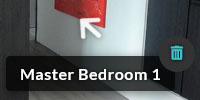
- Hover your cursor over the title, and the Delete icon appears.
- Click on the delete icon, and a prompt will appear for confirmation to prevent accidental deletion.