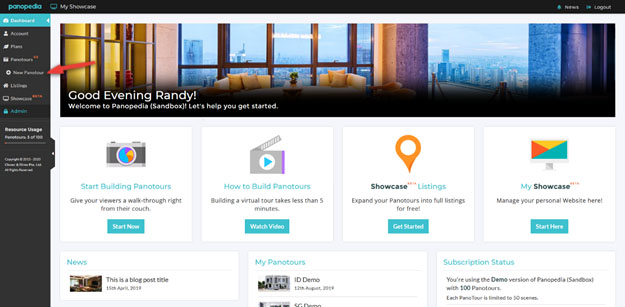Building a Panotour
All users including free accounts have access to create Panotours, though the number they may create varies. Increasing the limit requires a paid subscription. Free users are able to create up to 3 free Panotours, with a maximum of 3 scenes each.
To create a Panotour, you have to login to your dashboard, and click on New Panotour on the navigational menu, or https://www.panoleh.com/account/pano/create.
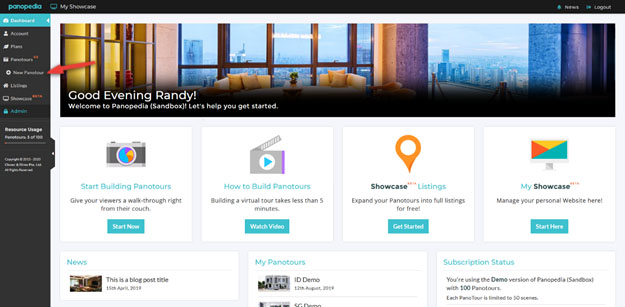
The Panotour can be created with a variety of add on enhancements at the beginning. The following attributes are available:
- Title – this is the title of the Panotour that will automatically be shown on search engines, when copied to social media networks such as Facebook, Twitter, LinkedIn, et cetera, or social messaging applications such as WhatsApp, Facebook Messenger, and more.
- Autorotate – this is a feature that will make the scenes within the Panotour to have a slow rotation on its own if there is no user interactivity. When there is user interactivity such as mouse clicking or dragging, the autorotate pauses and becomes active again after 5 seconds.
- Looping – a relative new feature launched in version 5, looping enables the Panotour to automatically loop through the scenes of the after a determinate amount of time each scene is shown, just like an automatic Powerpoint slide show.
- Featured Image – a featured image is shown when the Panotour's URL is shared via social media networks or social messaging applications. It is usually a thumbnail that represents the Panotour, though if it is not chosen, the thumbnail takes that of the Panotour's first scene.
- Ambient Music – a relatively new feature launched in version 5, you are able to choose from 8 instrumental audio tracks to accompany the Panotour during display. The ambient music uses royalty free audio tracks, and due to potential copyright concerns, allowing the author to upload their own audio tracks is disabled.
- Call To Action – also a feature launched during version 5, Call To Action (CTA) is used to add additional information, including eye catching headlines and text, followed by a bright button to entice viewers of the Panotour to take certain actions.
- Access Control – Panotours are by default publicly available online on the internet, but authors have the option to password-protect general access to it.
- Remarks – for your own use and viewing only to write notes associating with this Panotour. The remarks cannot be seen publicly.