In depth guide to everything on Panopedia
Your profile contains your personal information including your contact information, billing information, and where applicable, you may change your account watermark.
To update your profile, log in and navigate to Account, or https://www.panoleh.com/account/profile.
The following options are available:
Do note that when uploading images, each image is limited to a maximum file size of 19 MB.
The following file types are accepted: .jpg, .jpeg, .png, .gif, .bmp, .tiff
You may also link your social media accounts in this page. It does not matter if your social media accounts uses a different email address. Future registrations using your linked social media email will not be possible unless they have been unlinked from your account.
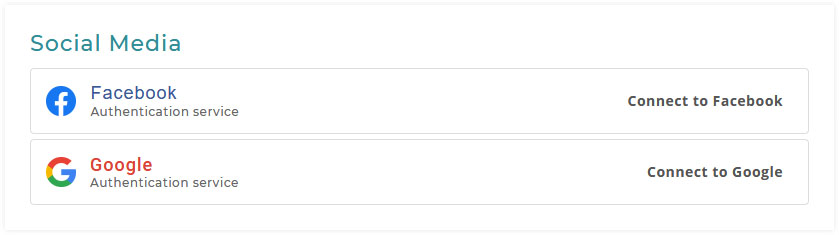
To get started, simply click on either the Facebook or Google blocks and you will be brought to the social media service for authentication. After you are done, you will be able to see your details. We do not collect any data from your social media accounts, only your email and your ID for authentication.
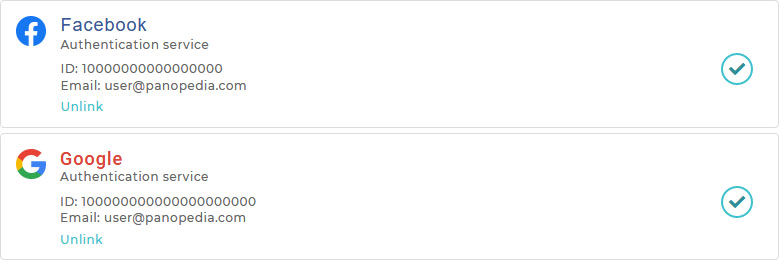
After your accounts has been linked, you may login using them at any time.
To unlink your social media account, simply click on the Unlink link.